Canon PRINT App
Helping To Minimize Touch Points While Scanning and Printing
With the Canon PRINT Business app, you can easily print, scan, and send documents while minimizing unnecessary touch-points. Built specifically for Canon multifunction printers and copiers, the Canon PRINT app allows you to use your mobile device to fill in send destinations, subject name, message body, and file name fields on your imageRUNNER ADVANCE screen.
This mobile app is just one of the free software solutions for contactless printing that Canon has to offer. Download the FREE app from the App Store or Google Play.
Canon PRINT Business App with Remote Operation
Print With Canon PRINT Business App
Choose File Location
In the app, tap “Documents” and select the location from which you’d like to print your document.
Select Your File
Choose the file you want to print from your selected location.
Preview and Print
Preview your document and tap the printer icon at the bottom left-hand corner.
Confirm and Print
Confirm the printer you want to send your document to as well as the settings you want to print with. When you are finished simply tap “Print.”
Scan With Canon PRINT Business
Scanning to your mobile device takes seconds and can be done in four simple steps.
Add Your Document
Add the document you want to scan to the imageRUNNER ADVANCE document feeder.
Tap “Scan to Mobile”
On the imageRUNNER ADVANCE display panel, tap the “Scan to Mobile” option.
Select Your Settings
In the mobile app, select your scan settings as you would on the Canon copier or MFP.
Save Or Send
Save your scanned document to your preferred destination, local or cloud, or send it from your mobile device’s email app.